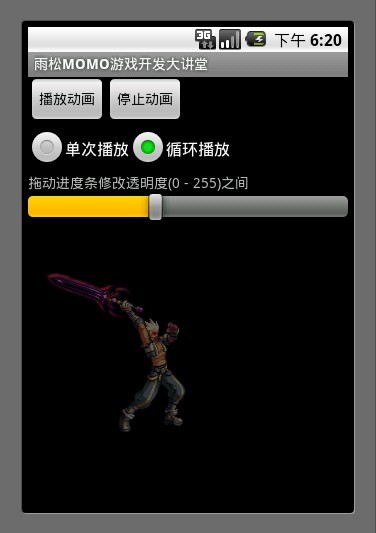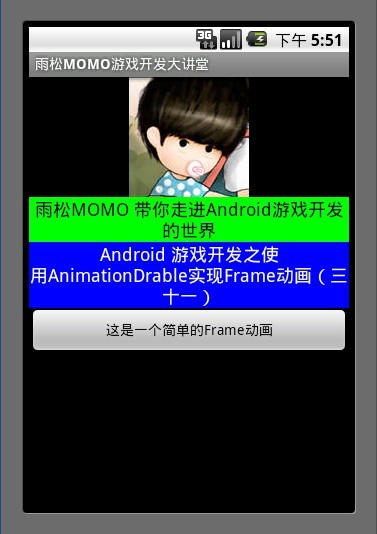
Android开发中在制作2D帧动画中提供了使用XML配置动画文件的方式绘制,也就是说Android底层提供了动画播放的接口,那么我们分析一下如何调用它的接口来绘制动画。首先在工程res资源文件夹下创建anim动画文件夹,在这个文件夹中建立一个animation.xml文件, 这样它的路径就为re/anim/animation.xml。
看看内容应该是很好理解的,<animation-list>为动画的总标签,这里面放着帧动画 <item>标签,也就是说若干<item>标签的帧 组合在一起就是帧动画了。<animation-list > 标签中android:oneshot=”false” 这是一个非常重要的属性,默认为false 表示 动画循环播放, 如果这里写true 则表示动画只播发一次。 <item>标签中记录着每一帧的信息android:drawable=”@drawable/a”表示这一帧用的图片为”a”,下面以此类推。 android:duration=”100″ 表示这一帧持续100毫秒,可以根据这个值来调节动画播放的速度。
- <animation-list xmlns:android="http://schemas.android.com/apk/res/android" android:oneshot="false">
- <item android:drawable="@drawable/a" android:duration="100" />
- <item android:drawable="@drawable/b" android:duration="100" />
- <item android:drawable="@drawable/c" android:duration="100" />
- <item android:drawable="@drawable/d" android:duration="100" />
- <item android:drawable="@drawable/e" android:duration="100" />
- <item android:drawable="@drawable/f" android:duration="100" />
- <item android:drawable="@drawable/g" android:duration="100" />
- <item android:drawable="@drawable/h" android:duration="100" />
- <item android:drawable="@drawable/i" android:duration="100" />
- <item android:drawable="@drawable/j" android:duration="100" />
- </animation-list>
下面这个例子的内容为 播放动画 与关闭动画 、设置播放类型 单次还是循环、拖动进度条修改动画的透明度,废话不多说直接进正题~~
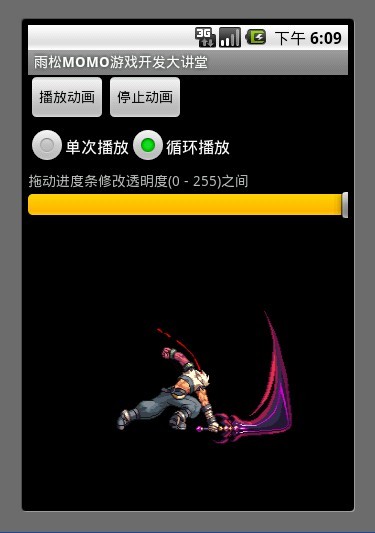
- <?xml version="1.0" encoding="utf-8"?>
- <LinearLayout xmlns:android="http://schemas.android.com/apk/res/android"
- android:orientation="vertical"
- android:layout_width="fill_parent"
- android:layout_height="fill_parent"
- >
- <LinearLayout
- android:orientation="horizontal"
- android:layout_width="wrap_content"
- android:layout_height="wrap_content"
- >
- <Button
- android:id="@+id/button0"
- android:layout_width="wrap_content"
- android:layout_height="wrap_content"
- android:text="播放动画"
- />
- <Button
- android:id="@+id/button1"
- android:layout_width="wrap_content"
- android:layout_height="wrap_content"
- android:text="停止动画"
- />
- </LinearLayout>
- <RadioGroup android:id="@+id/radiogroup"
- android:layout_width="wrap_content"
- android:layout_height="wrap_content"
- android:orientation="horizontal">
- <RadioButton
- android:id="@+id/checkbox0"
- android:layout_width="wrap_content"
- android:layout_height="wrap_content"
- android:checked="true"
- android:text="单次播放"
- />
- <RadioButton
- android:id="@+id/checkbox1"
- android:layout_width="wrap_content"
- android:layout_height="wrap_content"
- android:text="循环播放"
- />
- </RadioGroup>
- <TextView
- android:layout_width="wrap_content"
- android:layout_height="wrap_content"
- android:text="拖动进度条修改透明度(0 - 255)之间"
- />
- <SeekBar
- android:id="@+id/seekBar"
- android:layout_width="fill_parent"
- android:layout_height="wrap_content"
- android:max="256"
- android:progress="256"/>
- <ImageView
- android:id="@+id/imageView"
- android:background="@anim/animation"
- android:layout_width="wrap_content"
- android:layout_height="wrap_content"
- />
- </LinearLayout>
这是一个比较简单的布局文件,应该都能看懂吧。 我主要说一下 最后的这个 ImageView, 它就是用来显示我们的动画。 这里使用android:background=”@anim/animation”设置这个ImageView现实的背景为一个动画,动画资源的路径为res/anim/animation.xml ,当然 设置background同样也可以在代码中设置。
- imageView.setBackgroundResource(R.anim.animation);
通过getBackground方法就可以拿到这个animationDrawable对象。
- /**拿到ImageView对象**/
- imageView = (ImageView)findViewById(R.id.imageView);
- /**通过ImageView对象拿到背景显示的AnimationDrawable**/
- animationDrawable = (AnimationDrawable) imageView.getBackground();
AnimationDrawable 就是用来控制这个帧动画,这个类中提供了很多方法。
animationDrawable.start(); 开始这个动画
animationDrawable.stop(); 结束这个动画
animationDrawable.setAlpha(100);设置动画的透明度, 取值范围(0 – 255)
animationDrawable.setOneShot(true); 设置单次播放
animationDrawable.setOneShot(false); 设置循环播放
animationDrawable.isRunning(); 判断动画是否正在播放
animationDrawable.getNumberOfFrames(); 得到动画的帧数。
将这个例子的完整代码贴上
- import android.app.Activity;
- import android.graphics.drawable.AnimationDrawable;
- import android.os.Bundle;
- import android.util.Log;
- import android.view.View;
- import android.view.View.OnClickListener;
- import android.widget.Button;
- import android.widget.ImageView;
- import android.widget.RadioButton;
- import android.widget.RadioGroup;
- import android.widget.SeekBar;
- import android.widget.SeekBar.OnSeekBarChangeListener;
- public class SimpleActivity extends Activity {
- /**播放动画按钮**/
- Button button0 = null;
- /**停止动画按钮**/
- Button button1 = null;
- /**设置动画循环选择框**/
- RadioButton radioButton0= null;
- RadioButton radioButton1= null;
- RadioGroup radioGroup = null;
- /**拖动图片修改Alpha值**/
- SeekBar seekbar = null;
- /**绘制动画View**/
- ImageView imageView = null;
- /**绘制动画对象**/
- AnimationDrawable animationDrawable = null;
- @Override
- public void onCreate(Bundle savedInstanceState) {
- super.onCreate(savedInstanceState);
- setContentView(R.layout.simple);
- /**拿到ImageView对象**/
- imageView = (ImageView)findViewById(R.id.imageView);
- /**通过ImageView对象拿到背景显示的AnimationDrawable**/
- animationDrawable = (AnimationDrawable) imageView.getBackground();
- /**开始播放动画**/
- button0 = (Button)findViewById(R.id.button0);
- button0.setOnClickListener(new OnClickListener() {
- @Override
- public void onClick(View arg0) {
- /**播放动画**/
- if(!animationDrawable.isRunning()) {
- animationDrawable.start();
- }
- }
- });
- /**停止播放动画**/
- button1 = (Button)findViewById(R.id.button1);
- button1.setOnClickListener(new OnClickListener() {
- @Override
- public void onClick(View arg0) {
- /**停止动画**/
- if(animationDrawable.isRunning()) {
- animationDrawable.stop();
- }
- }
- });
- /**单次播放**/
- radioButton0 = (RadioButton)findViewById(R.id.checkbox0);
- /**循环播放**/
- radioButton1 = (RadioButton)findViewById(R.id.checkbox1);
- /**单选列表组**/
- radioGroup = (RadioGroup)findViewById(R.id.radiogroup);
- radioGroup.setOnCheckedChangeListener(new RadioGroup.OnCheckedChangeListener() {
- @Override
- public void onCheckedChanged(RadioGroup radioGroup, int checkID) {
- if(checkID == radioButton0.getId()) {
- //设置单次播放
- animationDrawable.setOneShot(true);
- }else if (checkID == radioButton1.getId()) {
- //设置循环播放
- animationDrawable.setOneShot(false);
- }
- //发生改变后让动画重新播放
- animationDrawable.stop();
- animationDrawable.start();
- }
- });
- /**监听的进度条修改透明度**/
- seekbar = (SeekBar)findViewById(R.id.seekBar);
- seekbar.setOnSeekBarChangeListener(new OnSeekBarChangeListener() {
- @Override
- public void onStopTrackingTouch(SeekBar seekBar) {
- }
- @Override
- public void onStartTrackingTouch(SeekBar seekBar) {
- }
- @Override
- public void onProgressChanged(SeekBar seekBar, int progress, boolean frameTouch) {
- /**设置动画Alpha值**/
- animationDrawable.setAlpha(progress);
- /**通知imageView 刷新屏幕**/
- imageView.postInvalidate();
- }
- });
- }
- }
拖动进度条设置Alpha值的时候 一定要使用 imageView.postInvalidate(); 方法来通知UI线程重绘屏幕中的imageView 否则会看不到透明的效果 。这里切记切记~~